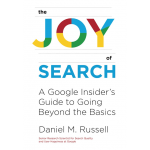In these days of lockdown and quarantine,
I thought I’d write a few posts about things we should know to make it through this time. This is the first of my special quarantine posts!
As work changes during this time of pandemic change, one thing is for sure: More of us will be doing videoconferences from “informal workspaces” (that is, mostly from home–maybe your office, maybe your kitchen).
Here are a few tips about how to be a better participant. Do these things and your co-workers will appreciate you!
1. Think about what your video image looks like.
It’s pretty easy to do… just look at what your own video idea is–that’s at least half of the battle! Try to keep the background relatively uncluttered. (Although you might want to use some of that background space to express your personal style–just be sure it communicates what you want. See the India print sheet backdrop below as an example of a bit of style…)
For instance, here are a couple of different shots of how my home office looks with different backdrops and lighting. (Here’s a quick tutorial on lighting.) I put up these drapes which are just sheets that I thumbtacked to the ceiling to hide all of the distracting books, boxes, and kid art that’s behind me. It’s better to have a blank sheet than an office that makes you look like a hoarder.
 |
| Plain backdrop; daylight. Note highlight on forehead. |
 |
| Plain backdrop; fill light. Better skin color, more even lighting. |
 |
| India print backdrop; daylight from the upper right. |
 |
| India print; fill light + daylight. |
Bottom line: Check your appearance to make sure that you look like what you want to project. Add a light if you need one.. be sure you don’t look like a ghost hanging out in a seedy part of town. (A common lighting mistake is to have a bright backlight that makes you look like an animated silhouette.)
2. Mute yourself when you’re not speaking.
Too often people who aren’t speaking will have accidental noises (think cats, dogs, kids, ringing phones), and when that happens, the video software will switch to focus on that person… which might not be want you want, especially if your dog is whining!
4. Present only the tab with your presentation in it.
When you want to share your screen, most videoconferencing systems let you choose your whole screen, or an app/browser window. But some (Hangouts!) let you choose a tab within the browser window. Spend the couple of seconds it takes to figure out which tab your want to share. (And avoid the trauma of accidentally sharing your private email window!)
Practice this BEFORE going live.
5. Make sure your headphones and microphone work.
Some videoconferencing apps (e.g. BlueJeans) have a way to test your microphone. Use it, or conference with a friend and have them (honestly) tell you how you sound. Be sure to check both volume AND clarity. You don’t want to sound like a quiet mouse that’s underwater.
6. Learn how to set up your video conferencing software beforehand.
In particular, TEST things BEFORE your videoconference. Don’t be that guy who can’t figure out how to get the software going.
Take 10 minutes and practice making your software work.
If you use Google Hangouts, there are two ways to set it up.
A. Use a Google Calendar invitation.
Here’s how: First, open your Google Calendar. Then set up your meeting:
Once you’ve made the meeting, click on “Add location or conferencing.” This will automatically create a Hangout at that time. (And remind you of it 10 minutes before the event happens.) It will look like this when you’re setting it up.
After you set it up, click Save. Then it will look like this in your Calendar.
When the right time comes, just click on the “Join Hangouts” link, and you’ll start up a hangout.
B. For spontaneous meetings, go to Hangout.Google.com and make a Hangout on the fly.
Now you can just click “Video Call” and then you’ll get a popup that lets you invited anyone you’d like. (Note that YOU need to be logged into Google, but you can invite people who aren’t logged in.)
To invite non-Googler-users, click on “COPY LINK TO SHARE”–which you can then text / Slack / IM to anyone else. Easy peasy.
There are lots of articles on how to do a good job of video conferences. Here’re a few:
Google’s about 6 tips for better video conferences,
Another from Lifesize.com (a video conferencing company)
And another from Seth Godin (who probably spends half of his life in a VC).
And remember to practice! A few minutes spent the day before your conference will be well worth it when you actually get to the moment of the conference.
Search on!