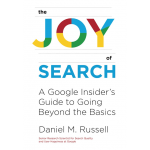Suddenly, I couldn’t do this…
It was fairly distressing. Why could I NOT fly through 3D landscapes using Google Maps?
As you probably know, IF you’re in Google Maps with Satellite view turned on (that is, you can see the ground, trees, buildings) AND you hold down the control-key, THEN by moving your mouse around, you can fly through the landscape.
At least, until you suddenly can’t do this one day.
I kept searching around for the answer, and managed to figure it out (no help from various online documentation!).
The answer: You have to turn on the “Globe View” setting on Maps. Mine was turned off, which is why I couldn’t fly around. (No, I don’t know how it got turned off.)
You’ll find the options control in the lower left of the Maps display. Looks like this:
When you hover over the Layers button, you should see more options to the right:
Click on “More” to see the suboptions, including other views (Transit, Traffic, Biking, etc.) along with “Globe View” and “Labels.”
This shows the submenu with Map Details.
If you want to fly, turn on “Globe view” so that the checkbox is marked (as above). Once that’s checked, you can fly around.
And, for extra fun, you can turn off “Labels” if you want to see your map without all of the annoying labels that tell you every street, building, and business name in the view satellite view. Annoyingly, you can’t turn them on/off in maps view, but so it goes. Here’s the difference:
If you’d like a short video, here’s one showing the way to turn Globe View on.
Enjoy!