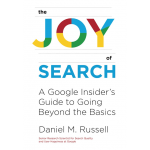How to find News and Late Breaking Information (part 1)
Foreword: This is part one of our chapter on finding news (and late-breaking information). We’ve divided it up into pieces because posting one giant post is a bit too much. It’s better to post a few pieces (parts 1, 2, 3) instead of one mega-post. So saying, here’s part 1…
Introduction
When you search on Google, you’re usually expecting to search the open web. Generally speaking, a search engine finds you the best page or short answers for your search query. It will show you a bunch of different kinds of results (web pages, images, videos, maybe even news articles).
But what about news stories?
Think about when it might show you a news article: if you’re searching for breaking news, the best result for you might only be a few seconds old–something just published about that live news event on the other side of the world. Reputable sources haven’t had time to evaluate and link to those stories.
So what happens? Fortunately, Google indexes news sources a little differently–they’re on an accelerated crawl, which means that news sources are more likely to be available to you just moments after they’re pushed out. Search engines generally want to index all breaking stories on the web, using many signals to determine if it’s the best quality news resource.
_______
When searching for news, what do you need?
First question: Searching for news? What counts as “news”?
Most often, news is what content-providers say–if it looks like news, and quacks like news, then it’s news. BUT, given that news providers are self-identifying as news, the question for news seekers is to find sources that they believe (that is, find credible) and can have access to read. (We’ll talk about this in detail in part 3.)
This “have access” phrase isn’t a trivial point: there are a huge number of news sources in the online world, but as you probably know, the news industry is still searching for a workable funding model. Some sources are free, others are free for the first few articles, many are behind a paywall–you have to be a subscriber. Many news sources have a particular point-of-view.
For you, the searcher, what kinds of news you need is a balance between what’s available, what you trust, and what you’re willing to pay for.
_______
What is news & breaking events on Google?
When you do a “newsy” search in your regular Google search, you’ll often see a list of “Top Stories” at the top of the page. Those are current articles that are relevant to your search. Here’s an easy example. Note that there’s a diversity of sources in the “Top stories” list, and that you can scroll through the top 10 hits with the horizontal list widget (click on the > button to scroll to the right).
In addition, there’s the News tab that will give you an aggregated list of the top news stories for that query (note that it’s highlighted in blue below):
And, if you have paid subscriptions to news services, if you’ve linked them to your Google account (how-to-do-it: help page), then relevant articles from your subscriptions might appear in the middle of your search, like this:
You can see I’ve subscribed to the Washington Post–and for this query [wildfires]–I’m seeing links to articles from my subscription.
As a 3rd option, you can look at the news by going to News.Google.com directly. This site is all the news (that’s crawled by Google) that is of interest at the moment. The news feed lists stories that are ranked by importance, determining which stories, images, and videos show, and in what order.
Notice that the News.Google.com page has many sections, just like a good newspaper. Each of the sections is shown in the outline in the left panel (for me, the sections are U.S., World, Your local news, Business, Technology, Entertainment, Sports, Science, Health). Clicking on one of those tabs (say, “Technology”) will show you news on that topic, just as the Technology section of your hardcopy newspaper might.
Google News shows some content in a personalized way (link to article about this), showing you stories that interest you. The personalization is based on your: Google News settings (which you can change, see below), and your Past activity on Google / YouTube. That is, the system will tend to show you more articles like those you’ve clicked on (and read), and stories you’ve marked as a Favorite. In practice, this is a fairly subtle personalization, mostly adding articles of interest to you. (Example: If you’d been doing a lot of searches on Caribbean vacations, your feed might have an additional article about hurricanes in the region or news about upcoming music festivals.)
To change your Google News settings: To see more stories on a particular topic, first search for that topic in News. Here I searched for scuba:
Then, if you click on one of the options (here I click on “Scuba diving”):
Then I’d click on “Follow” to increase the number of stories about Scuba diving that will appear in my feed.
To STOP following a particular topic, just do the same thing, except click on the Follow button to REMOVE the topic from your interest list. (Click to activate, click again to de-activate.)
You can always see what topics you’re following by clicking on the “Following” button in the left column. You’ll see a list of all the topics you’re following.
How to turn off personalization: The fastest way is to get to unfiltered news is to open an incognito browser window–that will give you the generic news stream without any of your personalization influencing the story selection.
That’s Google News 101.
In our next episode (part 2), we’ll cover how to discover and keep track of your own news sources (including ones not covered in Google News).
In part 3 we’ll discuss some other / non-standard approaches to finding news sources and assessing credibility of those news feeds.
Search on! (Newsily!)