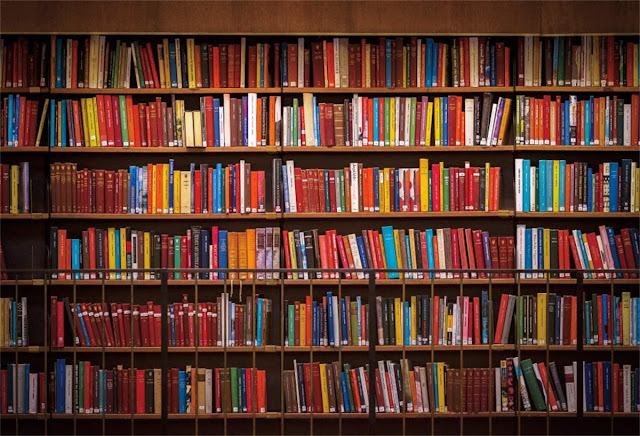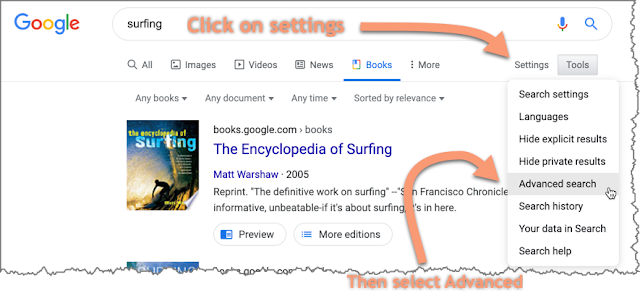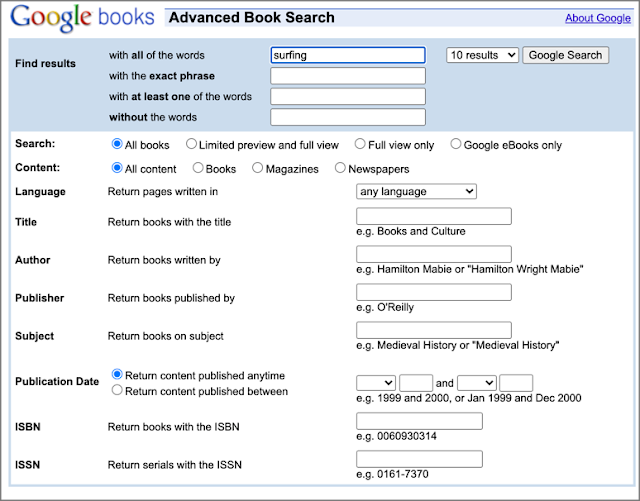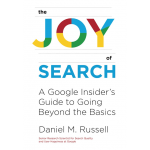Google Books…
… you might have used it to do research. Even though it’s a resource I use all the time, this week I learned a few tricks that completely change the way I use Google Books. Here are the 4 key things that you need to know:
1. Move forward/backward in a book with J and K.
I’m amazed that I didn’t know this! Instead of trying to click the left arrow / right arrow with your mouse, just press the J key to move forward and the K key to move backwards. Simple, but it completely changes the way you read.
2. Select Full-view or Google eBooks to find books in Full-view
Of course, the “Free Google eBooks” that are in full-view are mostly older books, but that still might be useful. Here’s a side-by-side comparison that shows Any vs. Free eBook vs. Any (with full-view only selected in the advanced search menu).
 |
| Click to see in full-res. |
3. When you want to search carefully, use the Advanced search menu for Books.
It’s kind of hidden, but here’s how to get to it.
Once you’re there, you’ll see a lot of options–check out the figure below. For today, just notice the view options below the blue area: All books, Limited preview, Full view only, Google eBooks–these are the different viewing conditions for the books.
 |
| Default view is 1-page. High res: great for reading. |
As you see here, the default view is 1-page. That’s great for reading, but not so great for skimming.
 |
| A multi-page view of Adorning the World. |
 |
| From: Theatrum orbis terrarum (1570) |